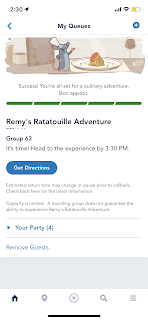This article is based on my experience traveling to Disney World for 4 days in Oct 30 through Nov 2nd, 2021 (still during the pandemic) for a family of 4 with the Park Hopper option and Genie+ service added.
What is Disney Genie+ Service in a nutshell?
Disney Genie+ in a nutshell, is a way for Disney to charge you for what FastPass used to be. The FastPass is now called either Genie+ Lightning Lane (included with Genie+) or Individual Lightning Lane (additional cost).
There are however some key differences:
- It is not free, it costs $15 per day per person.
- Not every ride that was included in FastPass is included with Genie+, specifically the 2 most “popular” rides per park are not included (more on that later).
- You cannot book 30 days in advanced (or 60 with Disney Resort reservation), instead you book the same day at 7am local time and you must have a valid reservation for that park (more on that later)
Rules of engagement
- You can only book one LightningLane every 2 hours or until you use your pass (whichever comes first).
- You can book a second LightningLane 2 hours after park opening
- Unlike FastPass you cannot use LightningLane for the same ride on the same day.
- You are allowed to book overlapping times (this used to be a FastPass restriction) - there is a trick to get 2 active LightningLane passes at a time (more on that later)
- You must have a valid park reservation to book a LightningLane in that park, unless you have ParkHopper and the LightningLane time is after 2pm.
The application experience
Along with the launch of the Disney Genie Service, Disney released a new version of their Disney World experience. The Disney Genie Service is supposed to be a “genie” that suggests the best things to do based on some input you provide. In my opinion they tried to pack too much in the app and the genie is really not that smart, making the app experience worse specially when it comes to the FastApp experience.
There is a new screen called the "Tip board" this will display the estimated wait times as well as the next Genie+ Lightning Lane availability times for one park. This is convenient if you are trying to decide what to do next, but if you are trying to get on one specific ride, there is no such a view anymore.
With the FastPass experience you used to be able to refresh the screen to view the latest FastPass availability time. You could just pull down to refresh and the time will occasionally change, either due to cancellations during the day or because it was filling up during the morning. My biggest complain is that there is no option to change to the latest time available. You actually have to first cancel your Lightning Lane reservation by going into a different screen then come back via either the map view or Tip Board screen. By the time you do that, the time that was available will often change and you risk losing the reservation you already had. You used to be able to do this with the FastPass experience and it was a way to sneak into a better time. My take is that this will be added to the app later on.
The line experience is virtually the same as with FastPass. Where there used to be FastPass lanes/signs, they are now called Lightning Lane. I would say lines may be slightly shorter than before now that they are no longer included and not everybody is paying for it, but it wasn't something significantly different as before.
What is Individual Lightning Lane?
- Magic Kingdom
- Seven Dwarfs Mine Train ($12)
- Space Mountian ($9)
- Epcot
- Frozen Ever After ($9)
- Remy's Ratatouille Adventure ($15)
- Hollywood Studios
- Rise of the Resistance ($15)
- Mickey & Minnie Runaway train ($12)
- Animal Kingdom
- Expedition Everest ($8)
- Avatar Flight of Passage ($12)
- Remy's Ratatouille Adventure - in case you are not able to get into the virtual queue
- Rise of the Resistance - if you are not willing to wait 90+ minutes in line or are running short on time.
What is Virtual Queue?
Genie+ Tips and tricks
- You can actually get 2 active Lightning Lane tickets at a time, if you book a pass for something that is 2 hrs after opening time. After that 2-hr period you will be able to book a second pass and it will let you keep both active (with the same rules in place, i.e. you can only get a new one after using either one or within 2hrs). For example if you got a 2pm pass for Slinky Dog Dash, and the park opened at 9am, at 11am you could get a second LightningLane pass. This is a good strategy if you got to the park early since that is when the lines have the lowest wait time.
- Similar to FastPass, you can only book your next pass until you scan the second Lightning Lane checkpoint (there are 2 per ride): one at the entrance and the other one before merging with the rest of the line.
- Even though you can’t swap to another Genie+ available time for a ride within the same screen, in my experience it was worth risking losing your turn and frequently “refresh” the tip board screen for a better time. I was actually able to get a 9:50am time for the Slinky dog ride around 7:20am even though the best time I got around 7am was 2pm.
- I noticed if you keep refreshing the window time keeps gradually getting worse but after a few “refreshes” it seems to reset to an earlier time. This may only apply in the morning, not necessarily later in the day as some Genie+ LL will get “sold out”
- The Individual Lightning Lane passes for the most popular rides, i.e. "Rise of the Resistance" and "Remy's Ratatouille Adventure" will get sold out early in the day, so if you’re considering buying it and get a good time, don’t risk it and take it.
Strategies to minimize your time in line for the Individual Lightning Lane rides
- Day 1: Magic Kingdom
- We got inside the park around 30 minutes after opening time. We headed straight into Seven Dwarfs Mine train as it had a wait time of 40 minutes and we knew that was going to be as good as it gets. We waited around 35 minutes which was fairly reasonable. The other good time to get into this ride is right around the fireworks time, wait times can be as low as 20 minutes or less.
- For Space Mountain we noticed the time was more variable. We tried going around 2pm when it was 40 minutes, but it was unfortunately broken, so we came back about 2 hours later, and waited around 45 minutes in line.
- Day 2: Hollywood Studios
- For Mickey & Minnie’s Runaway Railroad, the best time to get in is in the morning, wait times were as low as 30 minutes at opening time. We ended up going around 2pm when the wait time was around 45 minutes. It seem too much at the time, but I was pleasantly surprised. This ride is worth even longer wait time. It is one of the 3 new trackless rides at Disney World (along with Rise of the Resistance and Ratatouille). You’ll really enjoy it!
- To get into "Rise of Resistance", since we were checking into a Disney Resort that day we were able to use the "early entry" admission, i.e. 30 minutes before opening time (9am). We got into the park around 8:40am and were in line around 8:50am when the advertised time was around 50minutes. We ended up doing around 40 minutes in line and this ride is definitely worth the wait time even if it's 2 hours.
- Day 3: EPCOT, Animal Kingdom and back to Epcot
- I had reservations for Epcot and joined the Virtual Queue right at 7am and got group 63 with an estimated wait time of 6 hours! This ended up being a hight estimate, as we got our turn to join the queue at 2:30pm, i.e. 4.5 hrs after park opening time. You get one hour to join the line, so avoid going outside the park close as your turn approaches. I noticed that there were around 163 groups per day before the passes are fully allocated and if you do not get in the queue on the 7am shift, there is another opportunity to get into the queue by 1pm.
- I monitored the wait times (5-15 minutes) and noticed that they were very low for Everest Expedition right before closing time (6-7pm). We decided to hop and arrived into Animal Kingdom around 5:15, when the wait time was at 20 minutes. Unfortunately the ride was temporarily closed right before we got to the ride. We decide to go to Avatar Flight of Passage and barely made it back to Everest right past 7pm, but we were able to ride it twice with no wait time even though the park was already closed.
- For Avatar Flight of Passage we got in line around 5:40pm and the wait time was 65 minutes. We ended up doing over 70 minutes, but we had done this ride before and knew it was worth it.
- Day 4: Hollywood Studios (half day)
- We decided to go back to Rise of the Resistance one more time. We got into the park entrance closer to 9am and even the resort entrance had a line. We entered the park right after 9am so we had to rush to the ride. By the time we got there, the ride was temporarily closed (bad luck). We went to Toy Story Mania (normal line) and then used a Genie+ LL entrance we had at 9:50am for Slink Dog Dash. We got back to the Resistance ride shortly after 10am and the wait time was already at 95 minutes. We ended up waiting in line close to 2hrs but this was our last ride for this trip and definitely worth the wait!